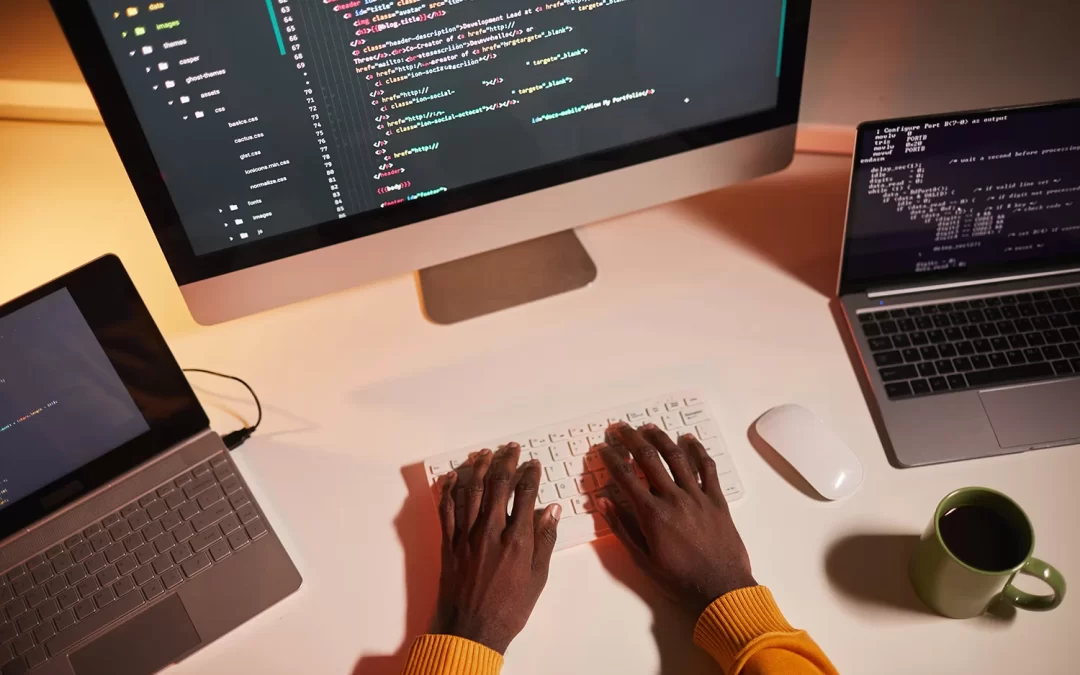Microsoft Power Apps, part of the Power Platform stack, was created to let businesses create unique apps fast and efficiently, regardless of their coding skills. Users can develop apps with Power Apps by dragging and dropping components. This eliminates the need for handwritten code and programming knowledge but also speeds up and simplifies app development.
Power users may create two types of apps: canvas and model-driven, and today we’ll discover the contrasts, benefits, and drawbacks of each.
What is a Canvas App?
Canvas apps in PowerApps are popular because they are simple to use. Canvas apps provide a far more intuitive user experience than model-driven apps because you don’t have to think about how data is structured. You can create canvas apps if you know how to utilize PowerPoint and have a rudimentary understanding of Excel calculations. Canvas apps also allow for creativity and originality. It is because no two apps are ever the same. Canvas apps are much more flexible than model-driven apps since they can pull data from over 200 different data integration sources right out of the box.
Canvas apps are not designed to be responsive. They are available in two basic layouts: landscape and portrait. However, canvas apps can be made responsive by using hard-coded variables to modify the size and location of different controls in relation to screen size. This process, however, must be done for each unique control within the program, which could number in the hundreds, making it tiresome and time-consuming.
Pros of Using a Canvas App
usually more straightforward.
• You only need a basic understanding of code to create canvas apps; you’ll be OK if you’re comfortable with Microsoft
Excel and PowerPoint.
• Ability to be creative – no two apps will ever be the same as a canvas app, allowing you to be creative and unique with
your designs.
• Ideal for task-based or role-based solutions, especially if users won’t need to access the entire Microsoft tech stack.
Cons of Using a Canvas App
You’ll have to do this for each component and control the project. If there are hundreds, this will undoubtedly be time-consuming and tiresome.
What is a Model-Driven App?
Model-Driven apps will give you a natively responsive application that your users can access from both desktop and mobile gadgets and that can be deployed rapidly because the user interface is not built. Model-driven applications have a user interface based on the data model, and the components added to the program are based on the data model. Model-driven apps include a user interface created around the data model and elements added to the app for interaction. While they are suitable for mobile use due to the responsiveness of the interface, it is crucial to remember that they require a data connection to the database to function. Therefore if offline interaction is needed, a Model-Driven app would fall short.
Pros of Using a Model-Driven App
end solution incorporating users from several teams and multiple processes is an example of such an app.
• Model-driven apps, unlike canvas apps, are designed to render themselves to match the device of your choice.
Cons of Using a Model-Driven App
Model-Driven Apps vs. Canvas Apps
Canvas apps are perfect for creating task-based or role-based apps. For instance, your consumer assistance department may have a team dedicated solely to creating support tickets. Because this team is focused on a single objective, it is unlikely to require all of the capabilities of the Microsoft suite; having access to so many capabilities could be overwhelming and prevent the team from accomplishing its goals. In this instance, creating a canvas app dedicated solely to ticket generation would be preferable.
On the other hand, model-driven apps are more effective in developing end-to-end solutions. For example, a customer care support ticket must be routed, addressed, updated, marked as complete, and so on when it is produced. This whole cycle of case resolution will entail a large number of teams, roles, and processes, necessitating the use of model-driven software.
Depending on the situation, employing canvas and model-driven apps at different cycle times may make sense, resulting in more canvas and model-driven apps. To that aim, PowerApps includes a third type of program called an embedded app, which you can see in the photos below. An embedded app is a canvas program that sits inside a model-driven app, similar to how Power BI can be embedded within another Microsoft application for reporting.
Model-Driven vs. Canvas: Which is better?
Put another way, you should evaluate how canvas and model-driven apps complement specific business processes.
Is switching between the two sorts of apps simple?
However, in the canvas app, you’re arranging components precisely. As a result, converting it to model-driven software is more complicated.
What’s my best advice? You can start with model-driven if you’re performing something that seems like sales, such as a speedy entry on a browser session. A canvas app is better if you want to embed it somewhere or want something on your phone/tablet while on the road.
How do you select between Canvas App and Model-Driven Apps?
Previous Post
Paperless Onboarding: The Key to Improving Employee Onboarding
Next Post
Clutch.co- HelpingBusinesses Make
Better Decisions